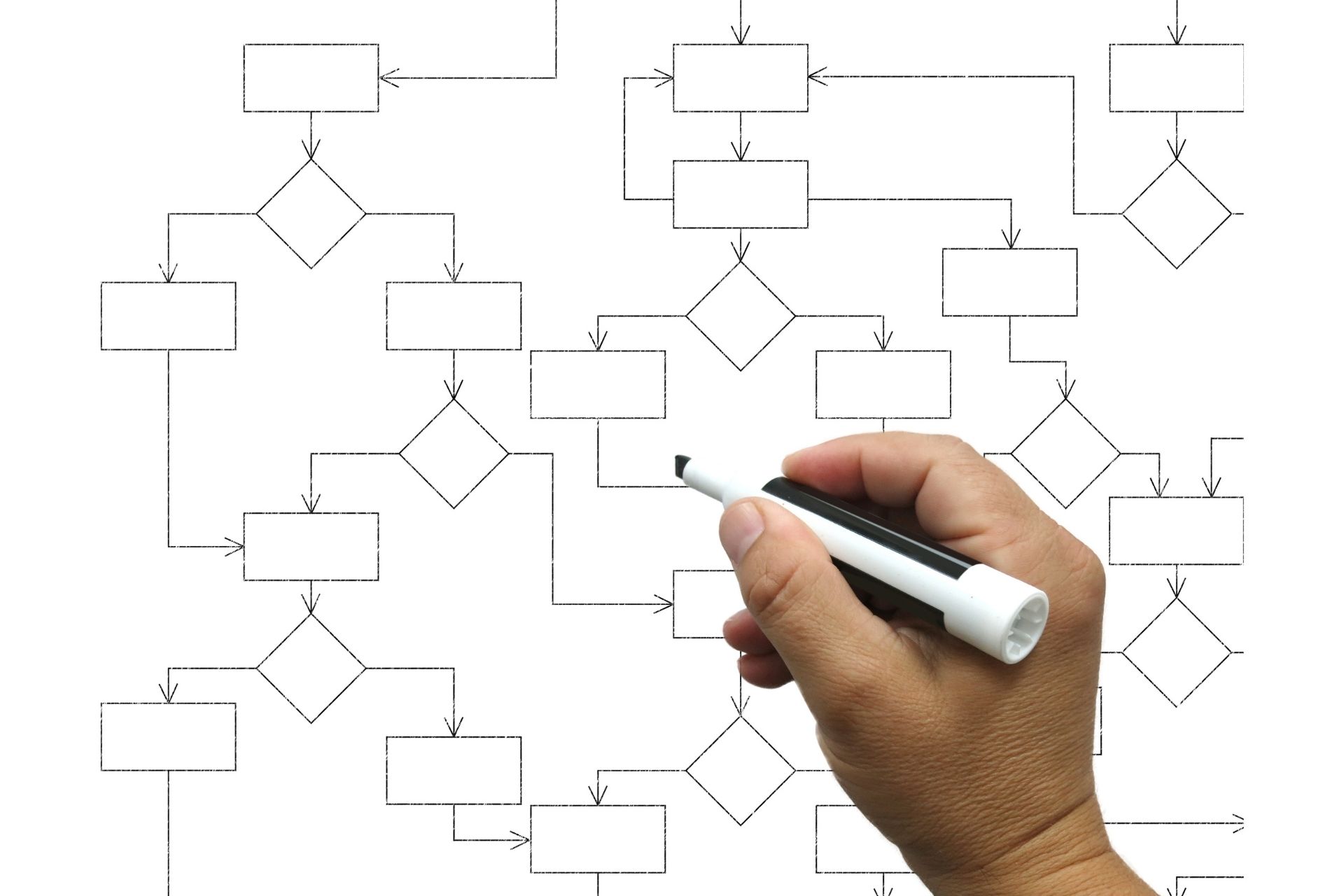
Anatomy of a Salesforce Flow Approval Process: A Practical Guide
Overview
When Salesforce released Flow Approval Processes, it provided Admins and Architects with a powerful tool to visually structure and manage complex business processes without writing code. Salesforce Flow Approval Processes are a flavor of Flow Orchestrations, and a very special one.
Orchestrating an approval process using Flow isn’t just drag-and-drop magic: it requires a clear understanding of steps, stages, decision elements, evaluation flows, and logic on how to route to the right approvers, whether the use case requires parallel or sequenced approvals.
In this article, we’ll walk through the anatomy of a well-built Flow Approval Process in Salesforce. If you’re not familiar with Flow Approval Processes, we recommend that you read this article first.
Core Concepts in Flow Approval Processes
Salesforce Flow Approval Processes have very distinct pieces that interact altogether, ultimately making the process work:
- Stages and Steps
- Evaluation Flows
- Decision Elements
Let’s break them down.
Stages and Steps
Every orchestration consists of Stages (logical phases) containing Steps (individual actions). These are the building blocks of your Flow Approval Process.
A Stage is a group of Steps that are logically part of the same phase. They run sequentially, and only one is active at a time on a single Orchestration Run.
A Step, on the other hand, represents a single unit of work. It can be:
- Interactive, through Approval Steps: Requires human interaction via Screen Flows. It assigns tasks to users, queues, or groups.
- Automated, through Background Steps: Executes Autolaunched Flows for automated actions like updating records or sending notifications (e.g., update record status)
💡 Pro Tip! Use multiple Steps inside one Stage for parallel approvals, and multiple Stages for sequential approvals. If doing parallel approvals, lock the record only on the first Stage to avoid errors.
Evaluation Flows
Evaluation Flows can be used in three scenarios during an Orchestration run:
- Determine when a Stage should be marked as completed
- Identify when a Step should start
- Evaluate when an Approval Step should be marked as completed
Think of Evaluation Flows as your advanced gatekeeper when more than 10 or complex requirements can’t be accomplished within the Flow Approval Process and require some extra logic to evaluate.
As special flavor of Autolaunched Flows, Evaluation Flows have a single predefined output boolean variable called isOrchestrationConditionMet. Even if you add more output variables in an Evaluation Flow, they will get dropped and won’t get passed back to the Flow Approval Process.
Decision Elements
After a step completes, you can use decision elements to create conditional paths in orchestrations, pretty much in the same way that you would use them in other Flows:
No matter how simple your approval use case is, you’ll use a Decision element to route based on Approval/Rejection. For example:
→ If Rejected: Stop the Orchestration run, update the status, and notify the record owner.
→ If Approved: Continue to the next Stage.
Other typical uses are to branch logic for different approvers, skip a Stage altogether, or even route to different paths depending on record attributes.
Since each Step outcome is stored in a variable accessible by the Orchestration, you can evaluate this in a decision element. Approval Steps have a critical output variable called approvalDecision. The possible values are Approve or Reject. ⚠️ Pay attention to the spelling, it is not Approved or Rejected!
Managing Approvers in Salesforce Flow Approval Processes
Approval Steps require you to configure who approves the interactive step. The options are:
- A specific User → username
- A Queue → API. Any member can approve/reject.
- A Group → API. Any member can approve/reject.
Each interactive step creates a Work Item visible in the user’s Work Guide component on the Lightning page. Not sure what a Work Item is? Refer to this article for a handy cheat sheet of the datamodel!
Notifications Considerations
Notifications include built-in emails, with approve/reply keywords if allowed by the organization, or even custom alerts like a Slack message.
In Setup>Approval Settings Admins can control the Org-Wide setting for approval submission status notifications to submitters, and approval work item assignments to approvers. If the “Send Approval Submission Status Email Notifications to Submitters” option is turned off, submitters will not receive any standard notification when the approval item changes status. This behavior can’t be overridden on a Flow-by-Flow basis, so use it with caution!
If the Org-Wide “Send Approval Work Item Assignment Emails to Approvers” option is turned off, no notifications will be sent to approvers to let them know that an item is waiting for their action. We recommend leaving this active Org-Wide and suppressing notifications on a Flow-by-Flow basis if needed. On a Flow Approval Process, this can be deactivated from the Flow properties screen.
Final Thoughts
Flow Approval Processes are here to stay, and like any other automation, require careful planning and design. As general guidelines, we recommend:
- Add a status update step after each approval/rejection.
- Always handle rejection paths explicitly: Don’t assume everyone will approve.
- Use the recall path: Added in Summer 25, it allows to run steps when an in-progress flow approval process is recalled. Refer to Salesforce help for more information.
- Make sure approvers can access the Work Guide component in the Lightning page layout.
- Plan your notifications carefully: This includes not only your Flow but your Org-Wide settings.
- Leverage Work Guides: Add the Flow Orchestration Work Guide component to record pages to facilitate approvals
- Audit trails: Monitor via Approval Submission and Approval Work Item objects.
- Test edge cases: As with any other Flow, validate scenarios like approver unavailability.
Need help?
